
5 Tips and Tricks to Use TORLYS Visualizer Tool
Home renovations can be a stressful process with endless time, money and effort that can be invested into it. TORLYS Room Visualizer is there to make the process that little bit easier. Read on for 5 Tips and Tricks for using the TORLYS Visualizer Tool.
1. Compare two different TORLYS flooring products
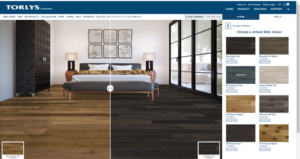
With hundreds of product offerings available to you from TORLYS, how can you choose just one? If you’re stuck between two different options, use the COMPARE tool to bring up a side-by-side view of your favourite TORLYS products. Drag the tool left and right to get a real idea of how the floor’s might look in your space. Create countless comparisons, mix-and-matching colours until you decide on the perfect fit! Then, visit your local dealer to get started.
2. Room Editing Options


Flooring might not be the only change you are planning to make to a room. If you are planning on changing the paint colour or installing new cabinetry, TORLYS Room Visualizer gives you the ability to alter the colour of the walls and cabinets to get a true idea of how your renovation will look altogether.
Even the smallest details can impact your renovation, so TORLYS Visualizer also gives the capability to rotate the floor planks in the image.
Once you have designed your dream room, print it out, save it and bring it in to your closest dealer!
3. Print out your Room Scene
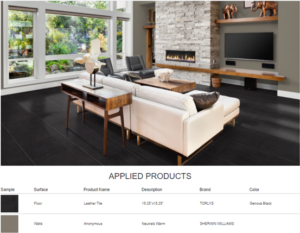
After you are happy with the choices you have made for your floors, walls, and cabinets, you can opt to print out your selection. The printout will include the image of the designed room as well as specific details regarding the product chosen for the floors and any paint colours that were applied. You can choose to physically print out the information or save it as a PDF. Then bring your printout with you when visiting your local TORLYS dealer!
4. Save and Share
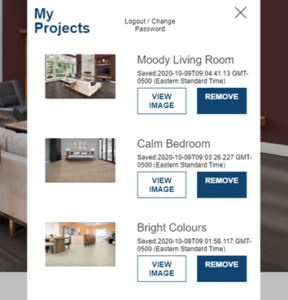

You won’t want to lose your room design inspiration, so save it to your Projects on the TORLYS visualizer. Quickly and easily register for an account through the visualizer to save your work to come back to later. Need outside opinions? Share your Project on Facebook, Twitter, Pinterest or through email to get your friends and family to weigh in!
5. Upload your own room


If you truly want to visualize what your new room will look like after your renovation, TORLYS Room Visualizer gives you the option to “Upload Your Room”. On Mobile, take a clear, well-lit landscape image and click the upload your room button. If you are on your desktop, upload the image to the TORLYS website. Choose to have the floors Auto-Mapped out or Edit your Floors to map it out yourself. TORLYS Room Visualizer Help Videos are there to help if you need it! Then you can get started applying your favourite flooring options to your own space!
Renovations might be overwhelming, but TORLYS Room Visualizer is here to make the process that much easier!


